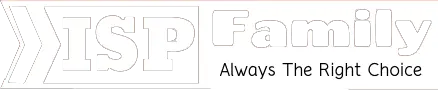How to Connect Alexa to Internet [Best Methods]
Amazon is one of the giant place where people meet up their needs in all categories in life. The Amazon Echo is one of the most familiar names in terms of a wide range of hands speakers and a device from amazon. Amazon Alexa is known as Alexa and it is virtual assistance developed by Amazon Echo. It enables voice interaction, music playback and streaming podcasts, sports channel and news channels.
So, you have gone an Amazon Echo or any type of Alexa-enabled device and you want to connect with this device with internet. So, it is important to note that Alexa does not work without Wi-Fi. It is the pre-condition to connect Alexa to internet.
What Can Alexa do?
As said that, Alexa is one of the smart choices for playing music, streaming video such sports and news. Alexa is also expanding its service in a widespread way. But the most important thing that you may get is playing music through Spotify, Deezer, Apple Music, etc.
Additionally, Echo devices with a display can provide you with visual information and more services such as videos, recipes, and games.
Read More:
- How to Get WiFi without Internet Provider?
- How to Get WiFi at Home for Free?
- Why Isn’t My WiFi Internet Working & How to Solve Them
- How to Set Up a Conference Call [Best Methods]
How to connect Alexa to Internet

Echo devices connect to dual-band Wi-Fi 2.4 GHz/GHz which use 802.11a/b/g/n standard. You have a simple method to connect Alexa to internet.
- You have to go to the menu where you have to press the settings option.
- Surely there are many options under settings and you have to select Device setting.
- After that, you have to select your device.
- So now you select change next to the Wi-Fi network and follow more instructions in app.
It is important to note that you don’t use the Alexa app when you are going to connect Echo devices with a screen to Wi-Fi. Instead, you may follow the instruction below
- You need to say Go to Settings or you can swipe down from the top of the device’s screen and you have to select settings.
- After that, you can select Network and the network that you want to connect and follow the prompts on the screen.
In the case of no network option, you need to go to advanced wi-fi options and you have to select a Wi-Fi network and make sure you enter the password if you have. In case there is no Wi-Fi network you have to scroll down and select add a network.
Read also: How to Change AT&T WiFi Password
How to connect for the first time
In case you are new in this process, there is no issue to be worried about. Firstly, you have to download and install the Alexa app right now. If you didn’t do it already, so you do it quickly by going to App store iPhone and Google Play for Android. After that, you have to follow some consecutive steps to be on the go.
- For the first time, sign in is a must and you need to provide your Amazon account information.
- Then you have the button get started option.
- So, you choose your name on amazon account from the list provided and you select and enter the correct name.
- In this segment, you have to give amazon permission to access your contacts and notification. This may be done later or according to your needs.
- Now select the Alexa menu button.
- You will see the add device button and you have to select it.
- You select the right device such as Echo Dot, Echo Plus
- After that, you select the right model you need to set up according to your needs.
- In this segment, you are to plug your Alexa enabled device into power to make it workable. Now you select the action button and follow the instruction by selecting the continue button.
- You may have a different version of a smartphone or any other type of device, but the app may require to do more wireless settings. So you follow the setting requirement.
How to Fix Alexa Internet Connection Problems
As you have connected Alexa with internet, you may face still problems. So there are some tips to follow on how to troubleshoot the problems.
- In the case of any stoppage of the operation, you simply restart your modem and router.
- In the same way, you can restart Alexa enabled device.
- If there is no solution after the restart, you may go for factory setting
- Sometimes, you may change your Wi-Fi password or try to put password to another device.
- Low signal may interrupt the streaming or online service. So, you may try to keep the Alexa device to the Wi-Fi router to check the signal out.
Final Verdict
Alexa is really helpful for smart home people. As newer service and facilities are coming to us, Alexa is one of the great parts to make sure you can avail of a lot of facilities through the internet. So, connecting internet with Alexa is the main concern that lets you enjoy unlimited entertainment.