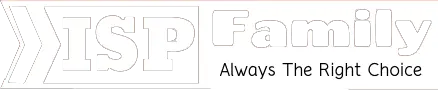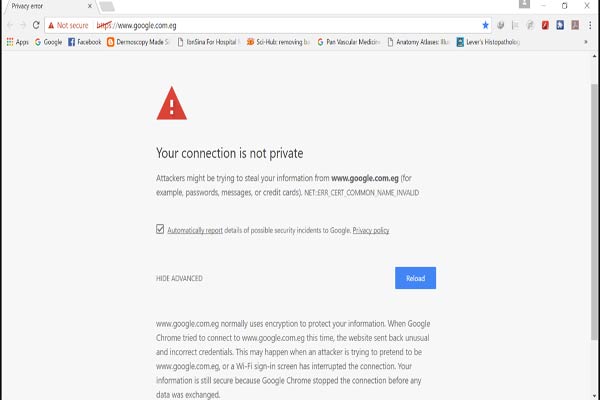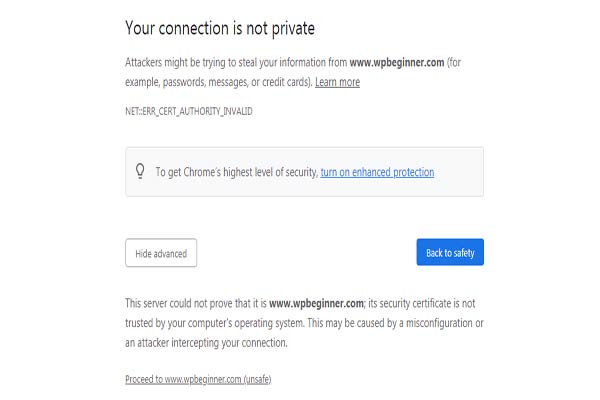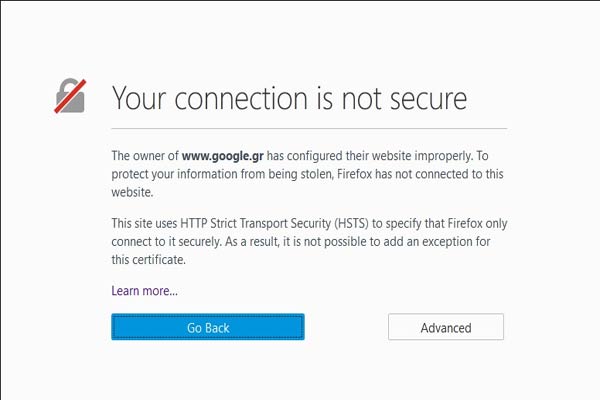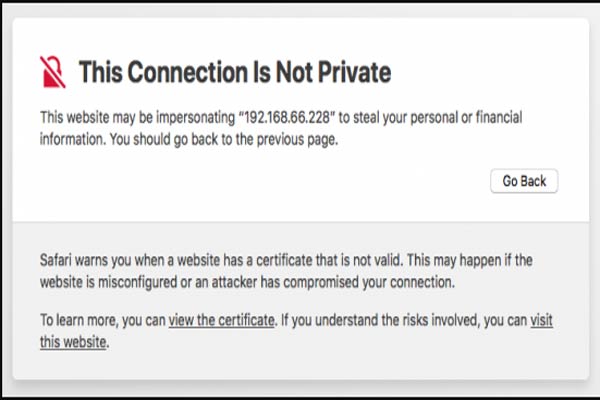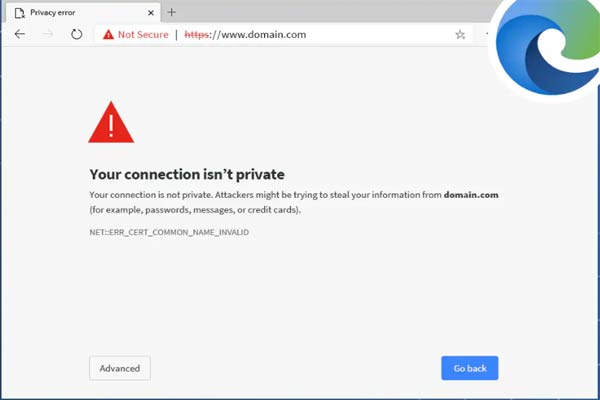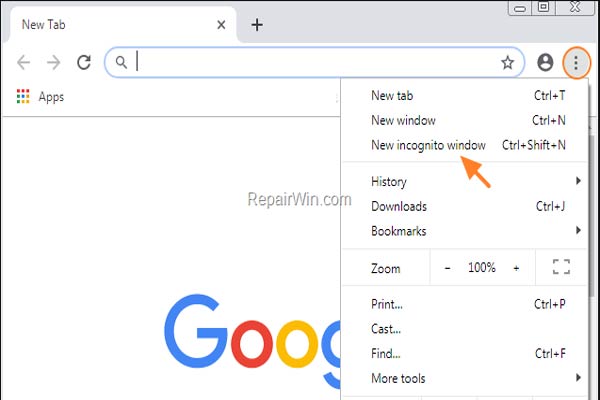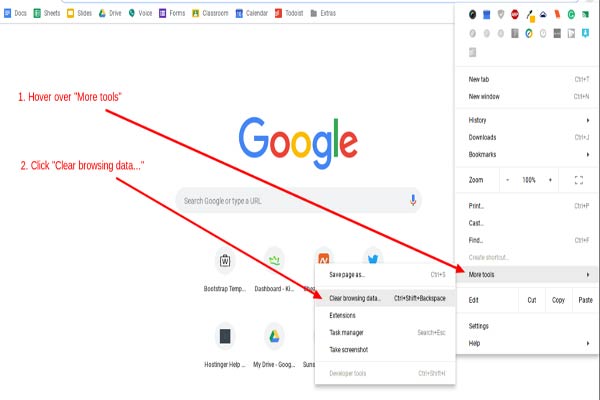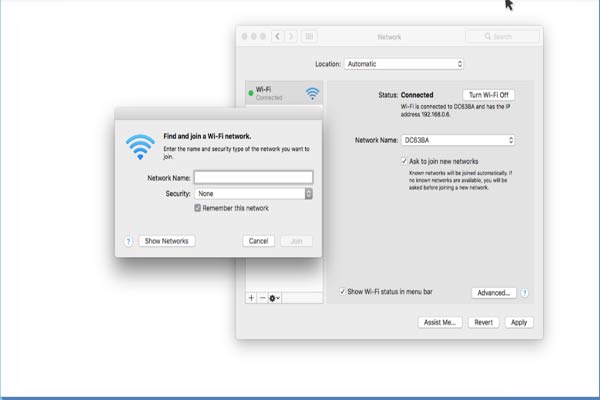What is the “Your Connection is Not Private” and How To Fix It?
In the fifth generation, everyone has to be present on the internet without any reason. Thou using an app or Browser, But do you know, it could be a cybercrime threat. When you browse a website, you may face an issue with the browser. Such as “your connection is not private” do you know what the meaning of this messages is or why the browser decline to access the website? Because some of the websites are not secure for users. That’s why the browser notified this warning. If anyone access those website by advance setting, the hackers could authorize the device or they can stole any information without ask. No worries, there always a solution. After 3days of research, the ISP team figure out how to browse a website without any risk. Go Direct to the issue, why browser notified this message and how to fix it?
Your Connection is not private” Error Mean?
Your connection is not private, It means the browser warning user this website is not secure. If you are not using antivirus or encryption your device will be a perfect place for hackers. To visit any website, the browser has to check digital certificates that are installed on the website server to ensure this site is up to privacy standers and safe to proceed. If the browser finds something wrong with the certificates, it will stop you from visiting the site.
These certificates are sometimes referred to as public key infrastructure certificates or identity certificates. They give verification that a website is who it claims to be. Personal information, passwords, and payment details are all protected by digital certificates.
When your connection is not secure, it is mainly due to a flaw in the SSL certificate.
What is an SSL Connection Error?
Secure Sockets Layer (SSL) Certificate is used for serving a website over secure HTTPS connections. HTTPS is a security firewall that is used for safe authorized connections and protects data. The browser shows you the SSL error message when there is no secure way to open the website that has requested. When the browser sees that the connection is not secure, it will try to stop accessing the website.
Here is some reason why the browser shows the SSL connection error.
- Certificate is missing or expired
- Your browser is not updated
- Your antivirus settings or date and time settings are off
- There is a server issue
Read More:
- How to Get Free Internet & WiFi for Students
- How to Get Free Internet at Home without Paying Anything
- How to Download Photoshop Free? With Installation Guideline
“Your Connection Isn’t Private” How Your Browser Say That?
If certainly, you found messages, it will take you to the new page. Some browsers show this message as simple but other browsers show this message to use code and warning signs.
Google Chrome
When you found the error message in Google Chrome it will show a large red exclamation point and a “Your connection is not private” message. That means you’re on an unsecured website. Hackers easily can access your device and stole passwords, messages, and credit card information. This message will give you 2 options: “Go back to safety” and “Advanced settings” to process the website unsafely.
In addition, the page will have an error code, some of which are as follows:
- NET::ERR_CERT_COMMON_NAME_INVALID
- NET::ERR_CERT_AUTHORITY_INVALID NTE::ERR_CERTIFICATE_TRANSPARENCY_REQUIRED
- NET::ERR_CERT_DATE_INVALID
- NET::ERR_CERT_WEAK_SIGNATURE_ALGORITHM
- ERR_CERT_SYMANTEC_LEGACY
Mozilla Firefox
In Mozilla Firefox this message same as the chrome but it shows something differently such as “Your connection is not secure” the owner configured this the wrong way. Firefox also gives you the option to go to the back or to advance settings.
Common codes that you might see with Firefox:
- SEC_ERROR_EXPIRED_CERTIFICATE
- SEC_ERROR_EXPIRED_ISSUER_CERTIFICATE
- SEC_ERROR_OCSP_INVALID_SIGNING_CERT
- MOZILLA_PKIX_ERROR_MITM_DETECTED
Safari
For Safari users, a notification will appear on a new page reading “This Connection is Not Private,” and it will notify you that the website may be impersonating the site you intend to access in order to steal your personal or financial information.
Microsoft Edge
Microsoft Edge displays the messages like Google chrome. If the certificate does not match the domain you are attempting to visit, you will receive the same error number.
Common codes that you see with Microsoft Edge:
- NET::ERR_CERT_COMMON_NAME_INVALID
- DLG_FLAGS_INVALID_CA
- DLG_FLAGS_SEC_CERT_CN_INVALID
- Error Code: 0
How to Fix “Your Connection is Not Private” Error?
There are many different ways to fix this problem, we tell you the some best ways.
1. Reload the Page
It is an easy way to fix this problem. Sometimes, fixing common glitches like your browser timeouts, internet connections, and typos can solve the problem.
2. Try Incognito Mode
The next way is, you can try incognito mode and try to visit the same website. If the website doesn’t have security issues, you can easily access this website because this mode shows the result without save the history and cache.
To switch the incognito tab mode in the chrome browser, go to the three-dot option top right side of your browser. Open the dropdown menu and select “New incognito window” or hit the keys ctrl+shift+N.
3. Check the Date and Time
If your device date and time are not right, sometimes you face the SSL connection error problem. That’s why, before browsing, you should double-check the date and time on your computer.
Check Date and Time on a Mac
- Go to the Apple menu
- Click on System Preference
- Choose date and time
- Ensure the date and time are accurate
Check Date and Time on Windows
- Right-click the date and time on the taskbar.
- Click on Adjust date/time.
- Verify the date and time are correct.
4. Clear Your Browser Cache and Cookies
When you browsed something online, the computer saves cookies and history, these caches save in the hard disk therefore when the computer tries to browse the new website, It becomes slow.
So it is important to clean the cache and history.
First go to chrome browser>>>Settings>>>More Tools>>>Clear browsing Data or hit the keys ctrl+shift+Delet
5. Consider What Wifi is in Use
Using public Wi-Fi may result in a warning since it is not secure. Some public Wi-Fi networks are poorly configured and may not support HTTPS. If you are concerned about the security of your connection, try another Wi-Fi network or wait till you can surf safely at home.
Using a Virtual Private Network (VPN) is the best approach to safeguard your data when using public Wi-Fi (VPN). A VPN hides your traffic and protects your identity by sending and receiving encrypted data from and from a remote server.
6. Check Your Antivirus or Firewall
If you have an antivirus or firewall installed on your Mac or Windows device, you may still see the error notice because the antivirus or firewall is overriding your network. Experiment with this problem by temporarily removing the SSL scan functionality.
7. Manually Proceed With Caution
If you are still receiving the “Your connection is not private” notice and need to access your target website, proceed with care. For good reason, your browser displays this alert and warns you not to proceed.
By continuing, you may put your personal information and payment details at risk of being compromised. This danger is not worth the effort and money involved.
If you follow these tips you can easily fix the “Your connection is not private” error message.