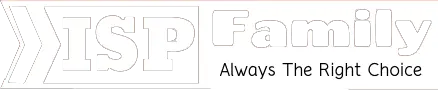How to Change AT&T WiFi Password – [100% Working]
When you are getting a new Wi-Fi gateway from AT&T, there is a default Wi-Fi network and password. Surely the technician comes to your home, setup router or modem and start your Wi-Fi connection. This way you can use your Wi-Fi network to your more device like smartphone, tablet or PC. But the Wi-Fi network is password protected and the technician may set the router with the default password. Additionally, the technician sets the Wi-Fi name and password as per their wish but you have your own name and password that you want to change by your name.
How to Change AT&T WiFi Password
Your password is so private and confidential issue and you don’t want to share it with unwanted guests. So you may change your password to make sure you can use your internet as your own and protect any unwanted strangers. Additionally, you may set your favorite number to keep you in mind for a long time and choose your own number.
What happens on hardware?
AT&T provides a wide variety of equipment as part of their internet service, the function or interface of this router is not the same as another type of router. One can go a little bit of a problem when they change the router name or password.
The best advice should be when you were getting the AT&T internet connection on the basis of router or modem, you should conserve any information on this router or modem. IP number, product serial number or other information on the box or sticker are most common and you may collect this information to make sure you are hassle-free when you are going to configure default network name and password.

Read More:
- AT&T Business Internet Review: Plans and Pricing
- AT&T WiFi Plans for Low Income Families
- How to Get WiFi at Home for Free
- How to Get Free Government Internet and Laptop
Change Wi-Fi information with Smart home manager
Your Wi-Fi gateway has been designed with a default Wi-Fi network and password. This name and password commonly are known to the technician who configures it during getting the connection from the internet service provider. So you have the option to change this Wi-Fi network name and password as well. You can choose whatever name and password are favorite to you. So let’s begin the process of changing with the smart home manager.
- You first go to the Smart Home Manager
- You need to select more smartphone users which will find more in the main menu.
- Then you will have a Network option and you select it.
- Select the Wi-Fi network name and password to change
- After that, you should select X at the right of the line and clear the existing name or password
- Then you correctly enter a new Wi-Fi network name and password
- Now you click on save to complete the process.
Warning! When you complete those sequences successfully with your own information, you should reconnect your Wi-Fi devices using the updated network information.
Change Wi-Fi information with the gateway user interface
When you want to change your Wi-Fi information with the gateway user interface, this is the best option to go on.
- Go to your gateway settings
- Select home network >wireless
- If applicable, you should enter the device access code located on side of your gateway in the password field
- Now you have to go submission
- After that you have to change desired information First is Wi-Fi name: in the network name SSID field, you enter a new Wi-Fi network name and second is Wi-Fi password: From the security drop-down you select WPA-Custom, then ………..in the key field enter a custom password.
- Now select save
Read Also: How to Get WiFi without Internet Provider?
How to change the SSID on the 2wire gateway?
The SSID stands for a service set identifier. It is the name of the network that you are using. This is the most common SSID on AT&T network 2 wire gateway which is used for the most common modem and routers.
You already know the modem serial number and this serial number is unique. So you can go to change the SSID on the 2 wire gateway with this serial number. So here are the options to change
- First, you need to go to your 2 wire gateway modem by visiting http://192.168.1.254 in your browser.
- Then you should select LAN and Wi-Fi
- After that, you have to select the Network name SSID
- Here you can change the default name according to your choice
- After changing, it is time to click on save from the bottom right from the page.
It is needless to say that changing SSID is one of the simple tasks that you can do at your own self. This is the most effective way to make sure your security feature and any unwanted people can’t use your network name. This can be effective for you to have a network identification as there are a lot of Wi-Fi networks out there.
Recommended Article:
- The Cheapest Unlimited Satellite Internet Deals
- The 10 Best Unlimited Internet Plans for Home
- 15 Best Alternatives to Cable TV
- The Cheapest Cable TV for Low Income Families & Seniors
How to enable WPA2 Security on the 2wire gateway
Another way to make sure your security is using the latest encryption. Now that Wi-Fi router comes with new feature and surely newer installation have WPA2 encryption which is enabled by default. It is really an advantage for AT&T users. When you want to get a secured network, you have to ensure WPA2.So there are some simple steps to be followed.
- Firstly you have to log into your 2Wire gateway modem with the help of http://192.168.1.254 in your browser.
- Then you select LAN and Wi-Fi
- After that, you have to scroll user network and make sure authentication type
- Then you confirm it is WPA2 or should change if it is not
Recently AT&T has WPA2-PSK (AES) that explains advanced security features. To make your Wi-Fi network more secure, in case you change the encryption method, you should not change your password again or you don’t have to go for any other change. This is the process to detect automatically and configuration is on the automatic way.
Read Also: How to Get WiFi at Home without Cable
Most Frequently Asked Questions on AT&T Wi-Fi password change
Changing a password is really a common issue from the consumers. When a technician install the configuration, this may not be safe at all. So there is some common question about AT&T Wi-Fi password change.
Q. Why you should change the password of the router or modem?
Ans: Any people who get a new Wi-Fi line get configuration settings from the internet service provider. The technician of the internet service provider may set your router with a common password to make sure he can remember for a long time. But it is really risky because he can share this password with people living near your location. So for ensuring the security of the router, it is important to change your password to be your own internet where nobody will have any unexpected access to your network.
Q. How do I find my Wi-Fi password?
Ans: The technician set your configuration to your router but you don’t know the password. It is most common for the people who don’t have enough idea about the Wi-Fi system. This password is so important issue and as an owner of the router, only you will know this password. There is no right of other people to know this password. So there is two simple option to see your password.
- Firstly you should go to open your browser and go to http://192.168.1.254 in the address bar.
- Then you will see the gateway’s graphical user interface screen where you need to scroll down to the top networking features section and you should select the wireless link.
- After that, you will see your Wi-Fi password under the network section.
Q. What to do when something is going wrong?
Ans: Surely there are some problems that people will say that. In some cases, people go the wrong way to configure the Wi-Fi password. If it happens somehow, then the Wi-Fi is held for technical fault. But it does not mean that your connection has been canceled or your router has been locked.
This is not an issue to be worried indeed. It is just a simple mistake as the command has not been given in the right way. It most often happens when people don’t understand the configuration procedure right way. So the question is do you need to call a technician? In case you don’t want to call any technician, you can do it with your own hand.
For the first time, the best advice for you is you don’t do anything that you don’t know. You have a simple option to reset the router using the button on the back. This will effectively reboot the whole unit and get things in a new way. Then you need to follow the instruction and go on to get back on track.
Q. How do I reset an AT&T U-Verse Router or Modem?
Ans: In case you get stuck for setting a new network, you need to reset your router as the factory setting. AT&T U-Verse users can easily reset the devices to factory default. But it is common to see that your device will lose all data such as Wi-Fi name and password. But you need to make sure you are able to do that according to exact instruction. So these are the few steps which are
- Locate the factory reset button
- Then you need to hold the reset the button
- After that, you need to wait for some time to see the reset is complete.
Final Verdict
So it is a common thing to believe that the Wi-Fi password is an important issue. In case you don’t know, you have to know as your own. So there are really simple ways to know your password and change your password indeed. In this way, your Wi-Fi network will be protected and safe.